Reference
Step 1: Navigate to the Dataflow Page
Navigate to the Dataflow Page by following these steps.
Step 2: Locate the Dataflow Container
Identify the dataflow container that is connected to the event box with a purple border. This container represents the flow of data associated with the event.
Step 3: Add a Dataflow Pattern
Inside the identified dataflow container, find the "+" button. Clicking on this button will open a menu with options for adding a dataflow pattern. Click on the "+" button to open the menu.

Step 4: Select a Dataflow Pattern
In the menu that opens, you'll see a list of available dataflow patterns. Choose the appropriate dataflow pattern you want to add in this case Reference.
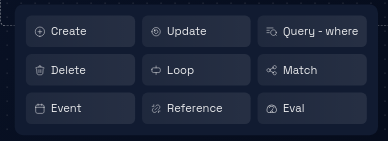
Step 5: Enter Edit Mode
By default, the dataflow pattern will be in preview mode. To make changes to the dataflow pattern, locate the "edit" icon, usually positioned at the header of the dataflow badge. Click on the "edit" icon to enter edit mode for the dataflow pattern.

Step 6: Configure the Dataflow Pattern
Within the edit mode interface, find the input field designated for the reference value. This input field is where you'll define the reference associated with the dataflow pattern. Enter the desired value of reference into the input field. This value could be a unique identifier, a keyword, or any other reference you want to associate with the dataflow pattern.
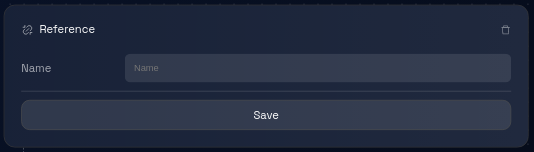
Step 7: Review and Verify
Take a moment to review the entity selection and alias assignment (if applicable) to ensure accuracy.
Step 8: Click "Save"
After configuring the dataflow pattern to your satisfaction, locate the "Save" button within the edit mode interface.
Click on the "Save" button to apply the changes you've made to the dataflow pattern.
Step 9: Dataflow Pattern Update
The platform will process your changes and update the dataflow pattern according to your configurations.
The processing time may vary based on the complexity of the dataflow pattern and the platform's performance.
Step 10: Review and Continue
Review the data model to ensure that the dataflow pattern has been updated as per your configurations. You can proceed with other actions, such as editing other dataflow patterns, entities, or attributes.
Congratulations! You've successfully learned how to add and edit Reference dataflow patterns.