Deleting Dataflow Pattern
Step 1: Navigate to the Dataflow Page
Navigate to the Dataflow Page, and follow these steps.
Step 2: Identify the Dataflow Pattern to Delete
Within the dataflow container, locate the specific dataflow pattern that you want to delete.
Step 3: Use the Trash Icon
Next to or within the dataflow pattern you wish to delete, you should see a "trash" icon. Click on the "trash" icon to initiate the deletion process for the selected dataflow pattern.
Step 4: Confirmation Prompt (if applicable)
A confirmation prompt might appear to ensure that you want to proceed with the deletion. If prompted, read the confirmation message carefully and confirm your decision to delete the dataflow pattern.
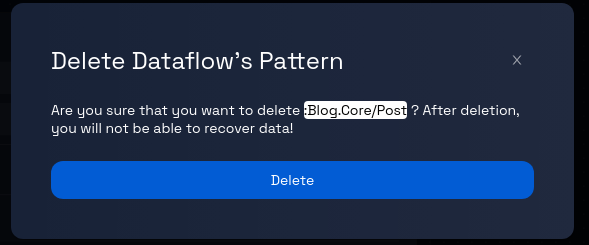
Step 5: Confirm Deletion
After confirming the deletion, the platform will process your request to remove the dataflow pattern. The dataflow pattern will be permanently removed from the dataflow.
Step 6: Verify Deletion
Check the model or related sections to confirm that the dataflow pattern has been successfully deleted.
Step 7: Review and Continue
Review the data model to ensure that the specified dataflow pattern is no longer present. You can continue working on other aspects of the model, such as adding new patterns, entities, attributes, and more.
Congratulations! You've successfully learned how to delete a dataflow pattern using the trash icon from the dataflow.