Delete an Attribute
Step 1: Navigate to the Dataflow Page
Navigate to the Dataflow Page, and follow these steps.
Step 2: Open the Attribute Panel
Inside the event box, locate the attribute’s badge you want to delete. Click on the attribute’s badge to open the attribute panel on the right-hand side of the page. This panel contains information related to the selected attribute.
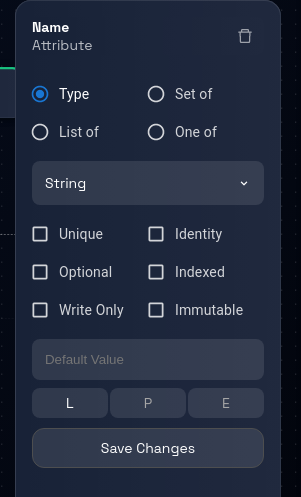
Step 3: Delete the Attribute
Within the opened attribute panel, locate and click on the "trash" icon. This icon is used to initiate the process of deleting the selected attribute.
Step 4: Confirmation Prompt
After clicking the "trash" icon, you will receive a confirmation prompt to ensure you want to proceed with the deletion. This prompt is designed to prevent accidental deletion.
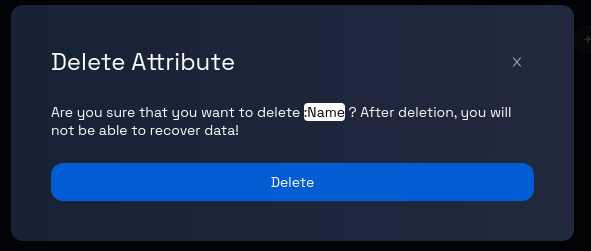
Step 5: Confirm Deletion
In the confirmation prompt, review the message to ensure you indeed want to delete the attribute. If you are certain about the deletion, proceed by clicking the "Delete" button, as indicated in the prompt. To cancel the delete operation, click the X button on the top-right corner of the prompt.
Step 6: Attribute Deletion Process
After confirming the deletion, Design Studio will begin the process of removing the selected attribute from the event.
Step 7: Review and Continue
Review the data model to ensure that the deleted attribute is no longer associated with the event. You can now proceed with other actions, such as editing other attributes or working on different parts of the model.
Congratulations! You've successfully learned how to delete an attribute from an event.