Creating an Entity in a Component
Step 1: Click on the Model Card
Locate the model card that you want to add a component to. Click on the card representing the desired model. This will take you to the data model page for that particular model.
Step 2: Check for Existing Components
If the model already contains components, they will likely be pre-selected when you access the model's Data model page.
If the model is empty, you must create a component following the instructions provided in the link: How to Create a Component.
Step 3: Navigate Between Components (If Applicable)
If the model contains more than one component, you can navigate between these components by clicking on the corresponding component tabs, which are displayed at the top and side of the page.
Step 4: Add an Entity
On the detailed Data model page, locate and click on the "Add Entity" button.
Clicking the "Add Entity" button will open a dialogue box where you can provide information about the entity you want to create.

Step 5: Enter Entity Name
Within the dialogue box, you'll see a field labeled "Name". Enter a descriptive name for the entity you wish to create within the data model.
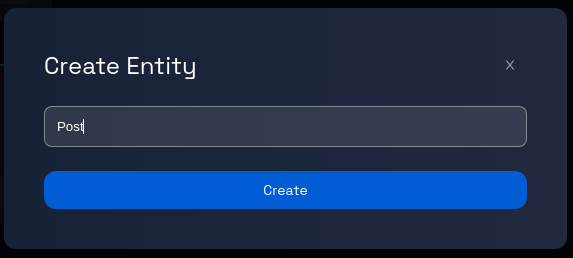
Step 6: Review and Verify
Take a moment to review the entity name you've entered to ensure accuracy.
Step 7: Click "Create"
After verification, click the "Create" button. Now Design Studio will process your request and generate the new entity within the selected component of the model.
Step 9: Confirmation and Completion
Upon successful entity creation, you will see the box with the green border on the canvas.
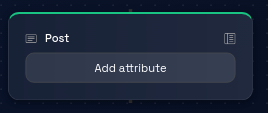
Step 10: Continue Working with Components and Entities
You can continue adding more entities to the same component or explore other features and options provided by Design Studio for data modeling and design.
Congratulations! You've successfully learned how to work with components and entities in a model.